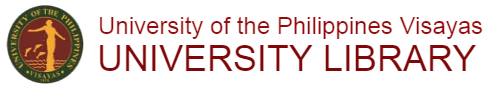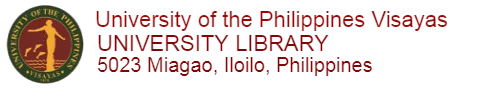Turnitin is a plagiarism-checker that checks your works against the industry-leading database of content for comprehensive results.Turnitin
Turnitin is accessible via the UP Visayas Learning Management System (UPV-LMS), but for Faculty/Instructor use only. Students will just submit their paper/documents/articles to their Faculty/Instructor via the assignment created.
How to Setup Turnitin
- Go to Course and turn editing "On" located in the upper-right corner in order to add assignment

- Go to Topic and click "Add an activity or resource"

- Select "Assignment"

- Provide the information/setup needed

- Scroll down and look for the "Turnitin plagiarism plugin settings". Make sure that the "Enable Turnitin" is set to YES.


- Setup the plagiarism setting. Click the question mark sign to know more about the information needed.

- Once all information needed is filled up, scroll down to the bottom and click "Save and return to course" or "Save and display".

Note: Once finished creating the assignment, do not forget to turn editing "Off" in order to avoid accidental deleting of assignment or Topic.
How to Check Similarity Report
- Go to Topic and click the assignment

- You can either click "View all submissions" or "Grade"

In "View all submission", scroll down to the list of students and find the column "File submissions". In "Grade", look in the right side panel. If the "Turnitin status" is Queued, the document is still being process for plagiarism checking (Similarity report is not available). You may view the Similarity Report (if available) by clicking "Grade"
 View all submission
View all submission Grade
Grade
Plagiarism Add-On (Plugin): Turnitin Draft Coach